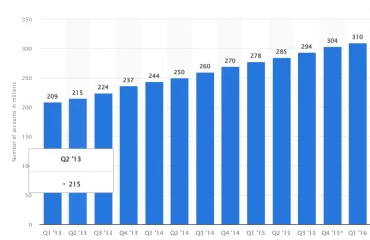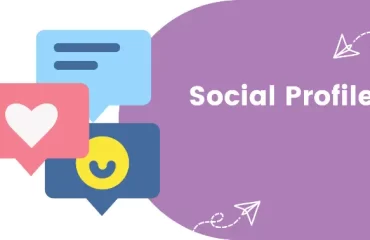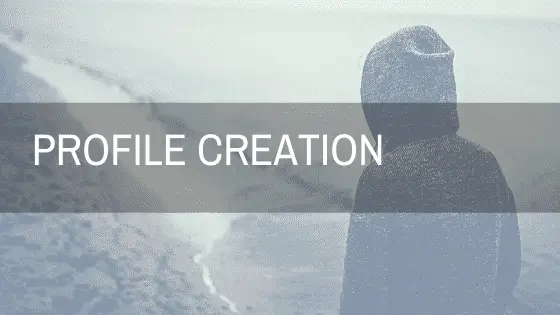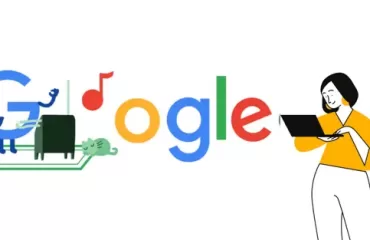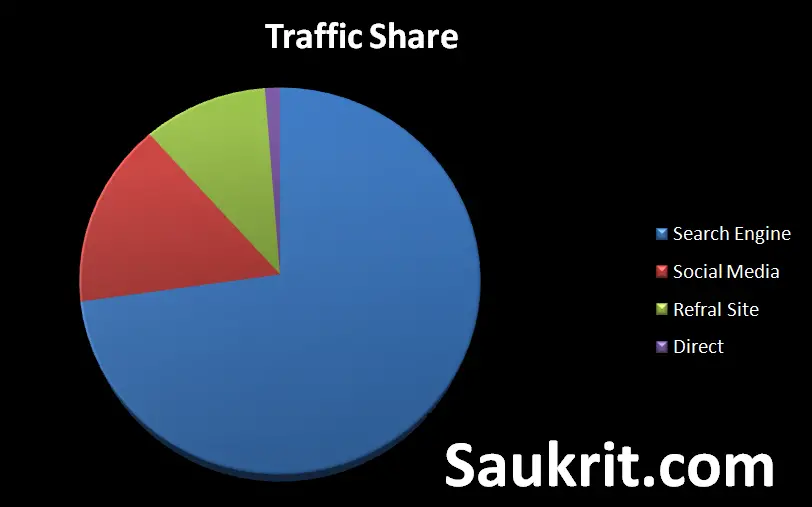Instagram stories have become a popular way for users to share their experiences and engage with their followers.
One of the features that make stories more engaging is the ability to add music to them.
However, many users often wonder how to save Instagram stories with music, as the process isn’t as straightforward as it seems.
Instagram is the fourth most popular social networking platform in the world, with over 1.5 billion members
In this blog post, we will provide a step-by-step guide to help you save your Instagram stories with music for future use.
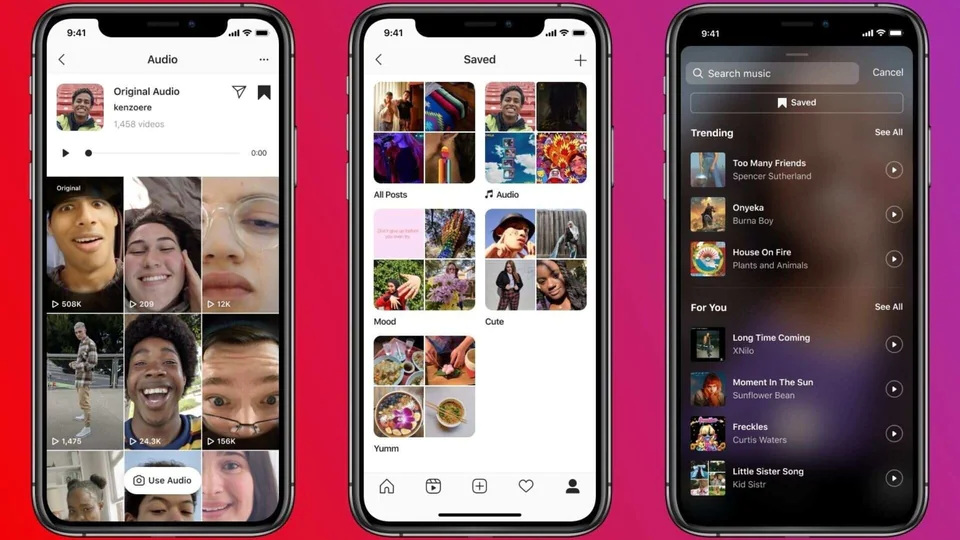
Why Save Instagram Stories with Music?
Instagram stories are ephemeral by nature, lasting only for 24 hours.
But there are many reasons why you might want to save your stories with music:
Re-use content:
Saving your stories allows you to repurpose them for future use, such as sharing them on other platforms or as part of a highlights reel.
Create a backup:
Accidents happen, and having a backup of your stories ensures that you won’t lose your content if something goes wrong.
Track your progress:
Saving your stories with music can help you monitor your creative growth and track your progress as a content creator.
Understanding Instagram’s Music Copyright Policies
Before we dive into how to save Instagram stories with music, it’s crucial to understand the platform’s copyright policies.
Instagram has licensing agreements with various music publishers and record labels, allowing users to add music to their stories without infringing on copyright laws.
However, these licenses do not extend to downloading and saving stories with music.
When you save an Instagram story with music, you risk violating copyright laws, and Instagram might take down your story or penalize your account.
That said, the methods we discuss in this guide are meant for personal use and should not be used to distribute copyrighted content without permission.
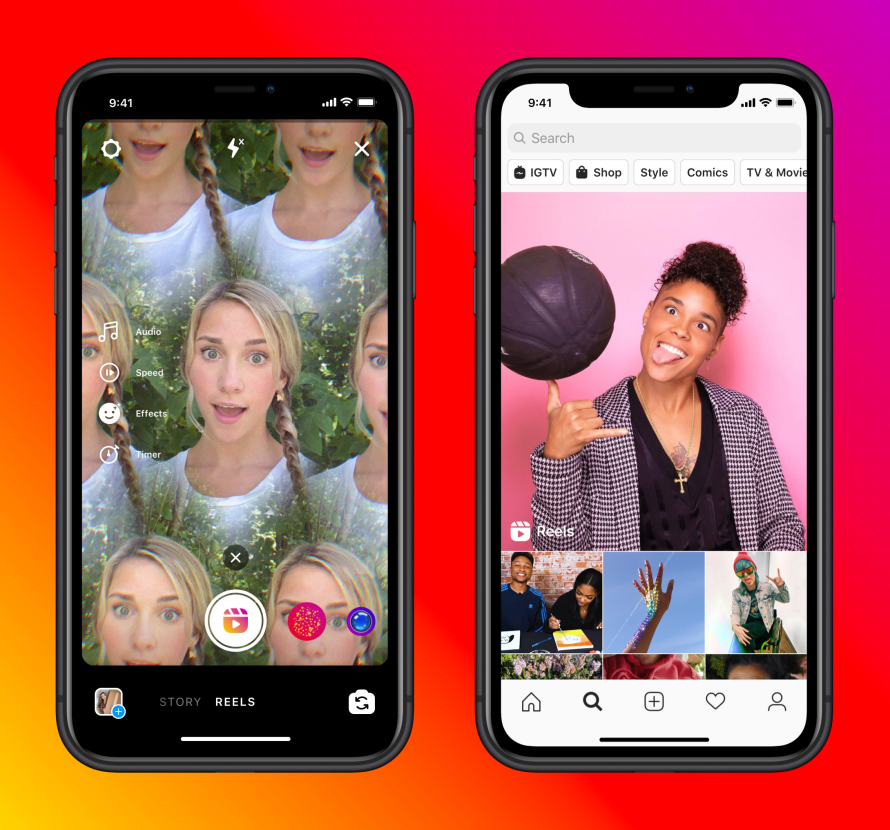
Using Instagram’s Native Story-Saving Feature
Instagram offers a native feature to save your stories, but it doesn’t include the music.
Here’s how you can save your story without music:
- Open Instagram and navigate to your story.
- Tap the three-dot icon at the bottom right of your story.
- Choose ‘Save’ from the menu and then tap ‘Save Story’ or ‘Save Video.’
Keep in mind that this method only saves your story without music.
To save your Instagram story with music, you will need to follow the next steps.
Saving Instagram Stories with Music Using Third-Party Apps
To save your Instagram stories with music, you’ll need to use third-party apps or screen recording tools. We’ve compiled a list of popular options for both iOS and Android devices:
iOS Options:
1-Screen Recording:
- Navigate to ‘Settings’ > ‘Control Center> ‘Customize Controls.’
- Add ‘Screen Recording’ to your control center.
- Open your Instagram story and access the control center by swiping down from the top right corner of your screen.
- Tap the ‘Screen Recording’ button and start recording your story with music.
- Stop the recording once your story has finished playing.
2-Third-Party Apps:
InShot and Story Saver are popular third-party apps that allow you to save Instagram stories with music. Simply follow the app’s instructions to download and save your story.
Android Options
1-Screen Recording:
Most Android devices have built-in screen recording features. Check your device’s user manual or search online to find out how to access this feature on your specific device.
2-Third-Party Apps:
Apps like Story Saver and Video Downloader for Instagram allow you to save Instagram stories with music on Android devices. Follow the app’s instructions to download and save your story.
Editing and Merging Your Saved Story and Music
If you’re unable to save your Instagram story with music using the methods mentioned above, you can still create a version of your story with music by editing and merging the video and audio files. Here’s how to do it:
Extract the Music from the Instagram Story
i. Use an online audio recording tool or app to record the music playing in your story. Make sure to note the start and end times of the music.
Save Your Instagram Story without Music
i. Follow the instructions provided in section 3 to save your Instagram story without music.
Merge the Video and Audio Files
1- Use a video editing app like InShot (iOS and Android), Adobe Premiere Rush (iOS and Android), or iMovie (iOS) to import both the saved video and audio files.
2- Align the audio file with the video, ensuring the music starts and ends at the correct times.
3- Trim any excess audio or video, and then export the new video file with the music included.
Saving Your Instagram Stories with Music: Best Practices
To ensure the best results when saving your Instagram stories with music, follow these best practices:
- Make sure your device’s volume is turned up to capture the music clearly during screen recording.
- When using third-party apps, always review their terms of service and privacy policies to ensure the safety of your data and content.
- Keep in mind that using copyrighted music in your saved stories might lead to takedowns or penalties if you re-upload or share them on other platforms.
- Always respect copyright laws and consider using royalty-free music if you plan to repurpose your content.
Read more –